Windows10安装Docker的方法教程|win10如何安装Docker教程
发布时间:2018-10-31 18:28:28 浏览数: 小编:wuxin
首先小编先给大家介绍一下Docker。它是一个开源的应用容器引擎,让开发者可以打包他们的应用以及依赖包到一个可移植的容器中,然后发布到任何流行的 Linux 机器上,也可以实现虚拟化。那么在win10系统如何安装docker呢?接下来给大家带来具体方法。
下载完成之后直接点击安装,安装成功后,桌边会出现三个图标,入下图所示:
下载完成之后直接点击安装,安装成功后,桌边会出现三个图标,入下图所示:

点击 Docker QuickStart 图标来启动 Docker Toolbox 终端。
如果系统显示 User Account Control 窗口来运行 VirtualBox 修改你的电脑,选择 Yes。
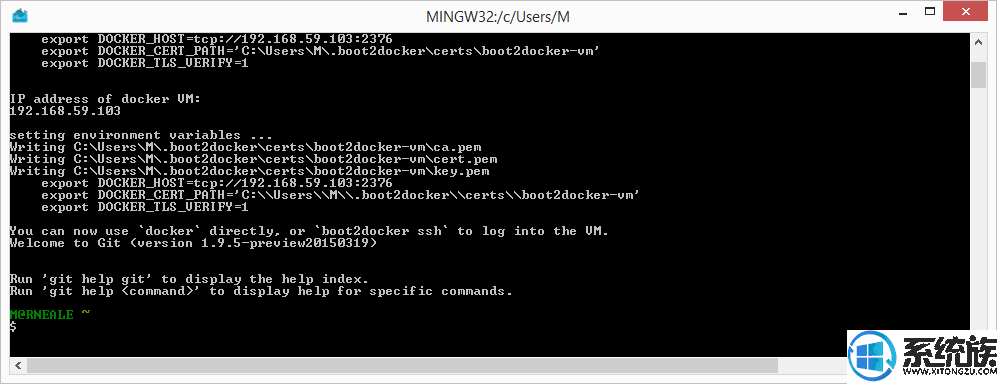
$ 符号那你可以输入以下命令来执行。
$ docker run hello-world
Unable to find image 'hello-world:latest' locally
Pulling repository hello-world
91c95931e552: Download complete
a8219747be10: Download complete
Status: Downloaded newer image for hello-world:latest
Hello from Docker.
This message shows that your installation appears to be working correctly.
To generate this message, Docker took the following steps:
1. The Docker Engine CLI client contacted the Docker Engine daemon.
2. The Docker Engine daemon pulled the "hello-world" image from the Docker Hub.
(Assuming it was not already locally available.)
3. The Docker Engine daemon created a new container from that image which runs the
executable that produces the output you are currently reading.
4. The Docker Engine daemon streamed that output to the Docker Engine CLI client, which sent it
to your terminal.
To try something more ambitious, you can run an Ubuntu container with:
$ docker run -it ubuntu bash
For more examples and ideas, visit:
https://docs.docker.com/userguide/
Win10 系统
现在 Docker 有专门的 Win10 专业版系统的安装包,需要开启Hyper-V。
开启 Hyper-V
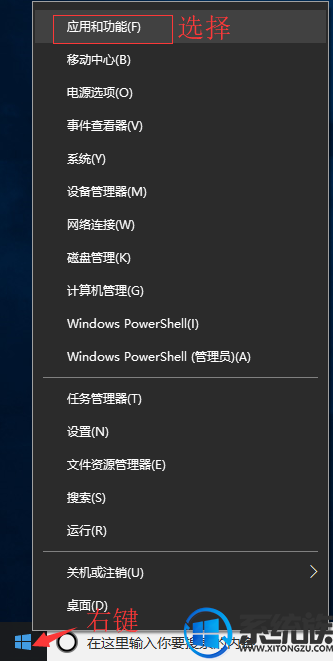
程序和功能

启用或关闭Windows功能
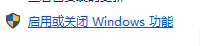
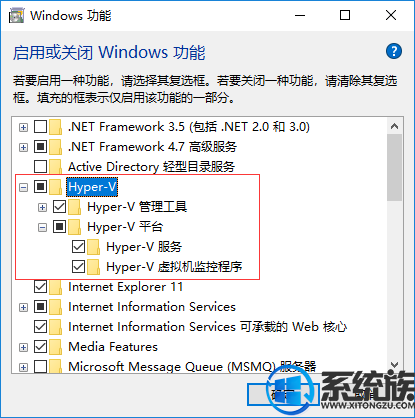
1、安装 Toolbox
最新版 Toolbox 下载
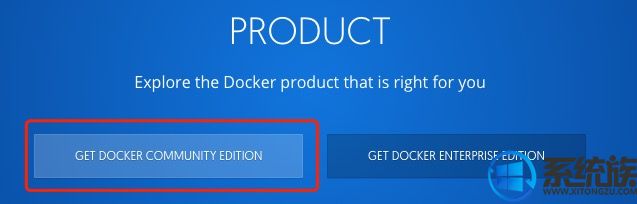
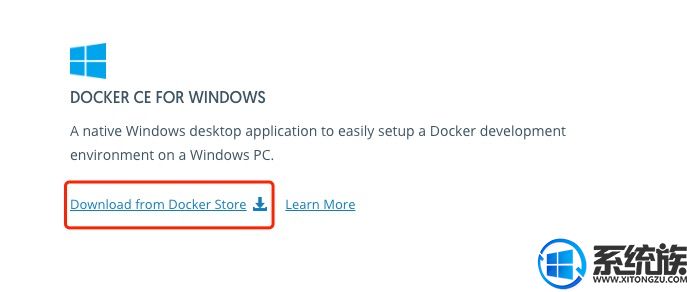
2、运行安装文件
双击下载的 Docker for Windows Installe 安装文件,一路 Next,点击 Finish 完成安装。

安装完成后,Docker 会自动启动。通知栏上会出现个小鲸鱼的图标 ,这表示 Docker 正在运行。
,这表示 Docker 正在运行。
桌边也会出现三个图标,入下图所示:
我们可以在命令行执行 docker version 来查看版本号,docker run hello-world 来载入测试镜像测试。
如果没启动,你可以在 Windows 搜索 Docker 来启动:

启动后,也可以在通知栏上看到小鲸鱼图标:
以上就是Windows10安装Docker的方法教程的全部内容。大家都知道怎么样去安装了吧,很高兴为大家解决问题。



















